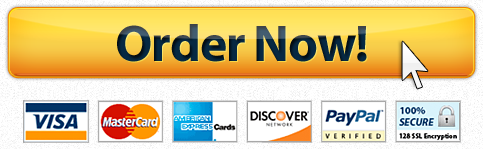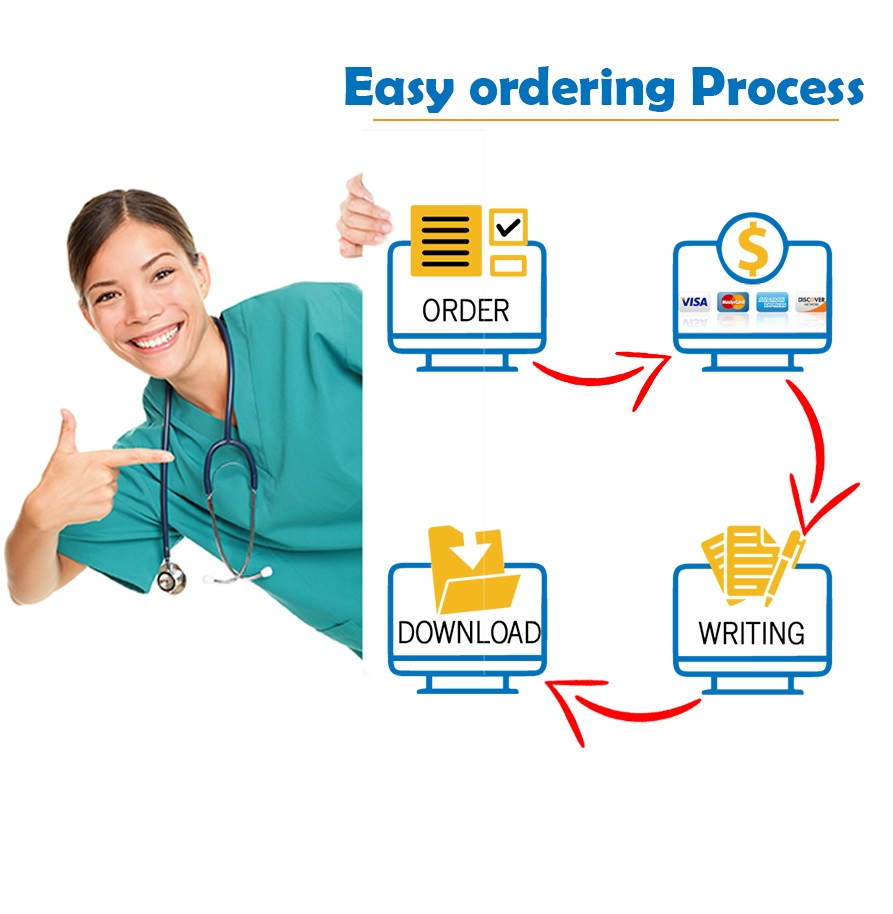Accounting /Quick books exercise
Option #1: Introduction to QuickBooks™: Journal Entries for Merchandising Activities: Sales and Purchases Register for QuickBooks Online Simple Start 2015: https://qbo.intuit.com For PC and Mac. You may have to start with a free trial with a credit card and cancel directly after module 5 is completed Once QuickBooks™ is loaded, you may have to reboot your computer. Here is the link to a number of training sources for Quickbooks: https://quickbooks.intuit.com/accountants/resources/university/training-for-accountants#qbo 1. Setting up company: Go to Home page, select the widget to the direct top right of the word ‘help’ and select on the left side ‘settings’, then company setting. For each edit, hit the pen picture on the right hand side of each section. Enter the company name, Pit Bull Sings T-Shirt. Enter information as indicated below: Company address: c/o CSU- Global; 7800 Orchard Road- Suite 200 City: Greenwood Village, CO 80111 State: CO ZIP code: 80111 Phone Number: 999.999.9999 Choose Accrual Basis Go to advanced setting and be sure everything is turned on except the accounting setting for the closing of the books. X out of this screen, which returns you to the home page. TIPS: In the home page, go to the top right hand corner, to the right of the name of the company, click the gear symbol, which is the main link for everything you need for changes. Input is on the left-hand side of the home page with links to customers, vendors, and transactions. Add one customer (see tight top corner for the button for new): Lair Corp. Add three vendors: Arotek, Sheng Freight, and Waters Corporation. Also in the left, in chart of accounts, be sure there is a current asset account called accounts receivable and a current liability account called accounts payable. For doing the journal entries below: Go to top panel, in the middle of the top of the screen, where there is a plus sign (+) and select journal entries found in the other section. In the cash on and credit to opening equity, give company an opening balance of $100,000 cash and equity. It is up to you to create the correct accounts, with the proper journal entries Important to remember: Do not forget to click on ‘save and new’ after you input and file. Backup your company information many times as you work. To do this, click the button at the bottom of each screen called: save and new Always check to be sure your input dates are correct. Transaction input date are on the top left side above the journal entryAlways best to record terms within the journal entry in the extra line provided to the right of A/R or A/P Always best to record terms within the journal entry in the extra line provided to the right of A/R or A/P 2. Prepare journal entries. Be sure all dates agree with the problem and are not today’s date AUG 1, 2015 – Purchased T-shirts (BI= 0, other assets, inventory) from Arotek. Bought 1950 shirts at $3.846 each. Round to nearest dollar. Arotek, vendor, terms are 1/10, n/30. AUG 4, 2015 – At Arotek’s request, Pit Bull Sings paid $200 cash to Sheng Freight for freight expenses on the August 1. AUG 5, 2015 – Sold merchandise to Lair Corp. 1040 T-shirts at $5.00 each. Lair Corporation, customer, is given credit terms to 2/10, n/60, FOB destination. The merchandise had cost of $3.846. Round to nearest dollar. AUG 8, 2015 – Purchased Specialized T-shirts from Waters Corporation. Bought 1000 shirts at $4.50 each. Waters Corporation, vendor, terms are 1/10, n/45. AUG 9, 2015- Pay Arotek Company for the shirts purchased on AUG 1. Round to nearest dollar. Instructions: Enter above transactions into QuickBooks. To submit: go to homeà reportsà balance sheet and be sure your dates include August 1, 2015 to August 9, 2015. Also click on the inventory figure on the balance sheet to see the transactions within inventory. Cut and paste both of these reports into a document to submit. Option #2: Introduction to QuickBooks™: Journal Entries for Merchandising Transactions Register for QuickBooks Online Simple Start 2015: https://qbo.intuit.com For PC and Mac. You may have to start with a free trial with a credit card and cancel directly after module 5 is completed Once QuickBooks™ is loaded, you may have to reboot your computer. Here is the link to a number of training sources for Quickbooks: https://quickbooks.intuit.com/accountants/resources/university/training-for-accountants#qbo 1. Setting up company: Go to Home page, select the widget to the direct top right of the word ‘help’ and select on the left side ‘settings’, then company setting. For each edit, hit the pen picture on the right hand side of each section. Enter the company name, Pit Bull Sings T-Shirt. Enter information as indicated below: Company address: c/o CSU- Global; 7800 Orchard Road- Suite 200 City: Greenwood Village, CO 80111 State: CO ZIP code: 80111 Phone Number: 999.999.9999 Choose Accrual Basis Go to advanced setting and be sure everything is turned on except the accounting setting for the closing of the books. X out of this screen, which returns you to the home page. TIPS: In the home page, go to the top right hand corner, to the right of the name of the company, click the gear symbol, which is the main link for everything you need for changes. Input is on the left-hand side of the home page with links to customers, vendors, and transactions. Add one customer (see tight top corner for the button for new): Lair Corp. Add three vendors: Arotek, Sheng Freight, and Waters Corporation. Also in the left, in chart of accounts, be sure there is a current asset account called accounts receivable and a current liability account called accounts payable. For doing the journal entries below: Go to top panel, in the middle of the top of the screen, where there is a plus sign (+) and select journal entries found in the other section. In the cash on and credit to opening equity, give company an opening balance of $100,000 cash and equity. It is up to you to create the correct accounts, with the proper journal entries Important to remember: Do not forget to click on ‘save and new’ after you input and file. Backup your company information many times as you work. To do this, click the button at the bottom of each screen called: save and new Always check to be sure your input dates are correct. Transaction input date are on the top left side above the journal entryAlways best to record terms within the journal entry in the extra line provided to the right of A/R or A/P Always best to record terms within the journal entry in the extra line provided to the right of A/R or A/P 2. Prepare journal entries. Be sure all dates agree with the problem and are not today’s date July 1, 2015: Construction in progress, (BI= 0, other assets, inventory) increase $3,200; corresponding accounts payable due in 10 days (DEF Company, vendor). July 10, 2015: Furniture and equipment increase $6,000; corresponding account cash (DEF Company, vendor). July 16, 2015: Sales increase $10,000; corresponding account accounts receivables (UVW, customer). July 19, 2015: Loan from Bank $4,000; corresponding cash account July 25, 2015: Make individual cash payment entries for payroll expense $1,000; rent expense $1,000; telephone expense $300; and utilities expense $500 (add new: expenses per their category). Instructions: Enter above transactions into QuickBooks. To submit: go to homeà reportsà balance sheet and be sure your dates include July 1, 2015 to July 25, 2015. Also click on the net income figure on the balance sheet. Cut and paste both of these reports into a document to submit. Here is the link to a number of training sources for Quickbooks: https://quickbooks.intuit.com/accountants/resources/university/training-for-accountants#qbo
"Looking for a Similar Assignment? Order now and Get 10% Discount! Use Code "GET10" in your order"