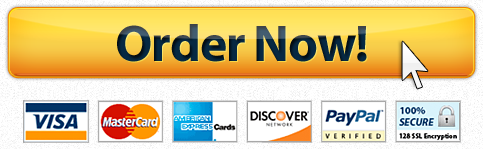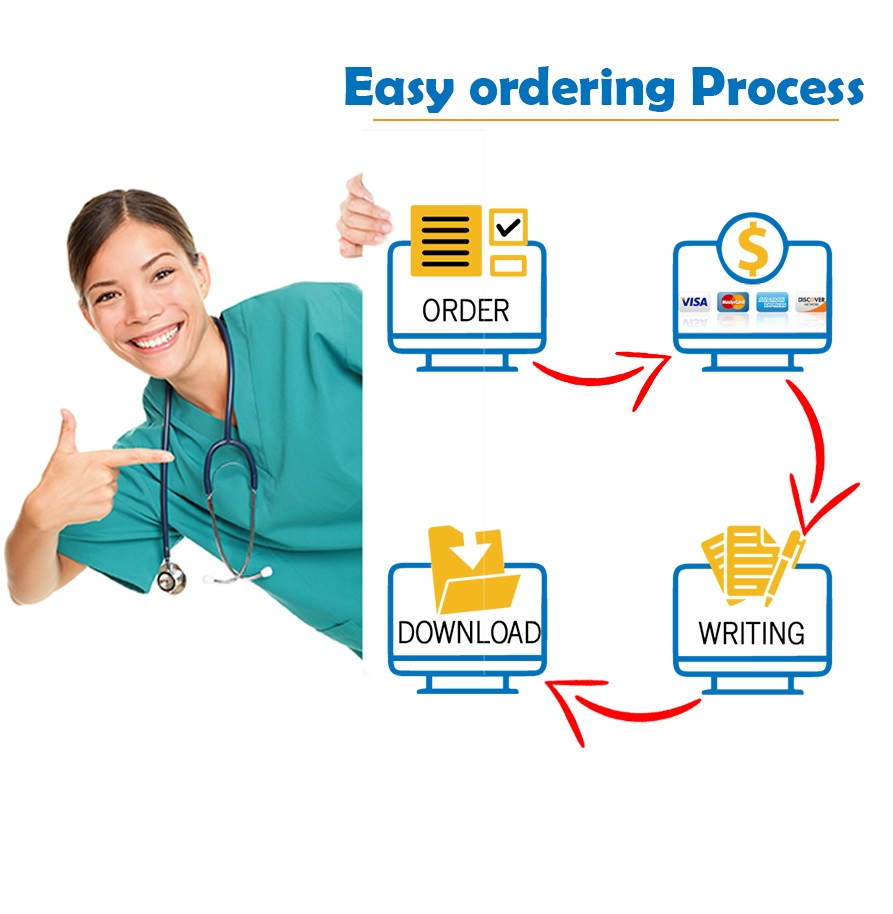need help Access 1 home work
Home Sales
Project Description:
An independent real estate firm that specializes in home sales needs to create a database in which to store its records. In the following project, you will open a database containing information about the properties the real estate firm has listed. You create a new table in which to store agent information, add records, and then sort the table. You create a relationship between two tables and enforce referential integrity. You also apply filters, sort a table, and save the results.
Instructions:
For the purpose of grading the project you are required to perform the following tasks:
|
Step |
Instructions |
Points Possible |
|
1 |
Start Access. Open the downloaded Access file named exploring_a01_grader_h2. |
0 |
|
2 |
Create a new table in Design view. Add the field name AgentID. Change the Data Type for AgentID to AutoNumber and set AgentID as the Primary key for the table. |
12 |
|
3 |
Add the following field names to the table: FirstName, LastName, and Title (in that order). Accept Short Text as the data type for all fields. Save the table as Agents. |
8 |
|
4 |
Switch to Datasheet view and add the following records letting Access assign the AgentID number: FirstName LastName Title Guillaume Picard Broker Keith Martin Agent Usa-chan Yang Agent Steven Dougherty Agent in Training Rajesh Khanna Agent in Training Juan Rosario President
|
8 |
|
5 |
Sort the Agents table by the LastName field in ascending order. |
4 |
|
6 |
Apply a selection filter so that everyone with a title other than Agent in Training displays. Save the changes to the table design and close the Agents table. |
8 |
|
7 |
Open the Properties table in Design View. Change the Data type for the following fields to the listed Data Type: DateListed Date/Time ListPrice Currency SqFeet Number Beds Number Baths Number AgentID Number Save the changes to the design of the table and then view the table in Datasheet View. |
12 |
|
8 |
Sort the records in the Properties table by the ListPrice field from largest to smallest. Save and close the table. |
10 |
|
9 |
Click Relationships in the Relationships group on the DATABASE TOOLS tab and then add both tables to the Relationships window. Close the Show Table dialog box. |
10 |
|
10 |
Drag the AgentID field from the Agents table and drop it onto the AgentID field in the Properties table. (Hint: Resize the Properties table so that all fields display.) Enforce Referential Integrity and create the relationship. Save changes to the layout and close the relationships window. |
14 |
|
11 |
Open the Properties table. Use Filter by Form to create a filter that will identify all properties with a list price less than $300,000 with two bedrooms. Apply the filter and preview the filtered table. Close the table and save the changes. |
14 |
|
12 |
Close all database objects. Close the database and then exit Access. Submit the database as directed. |
0 |
|
Total Points |
100 |
"Looking for a Similar Assignment? Order now and Get 10% Discount! Use Code "GET10" in your order"