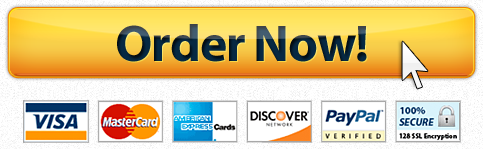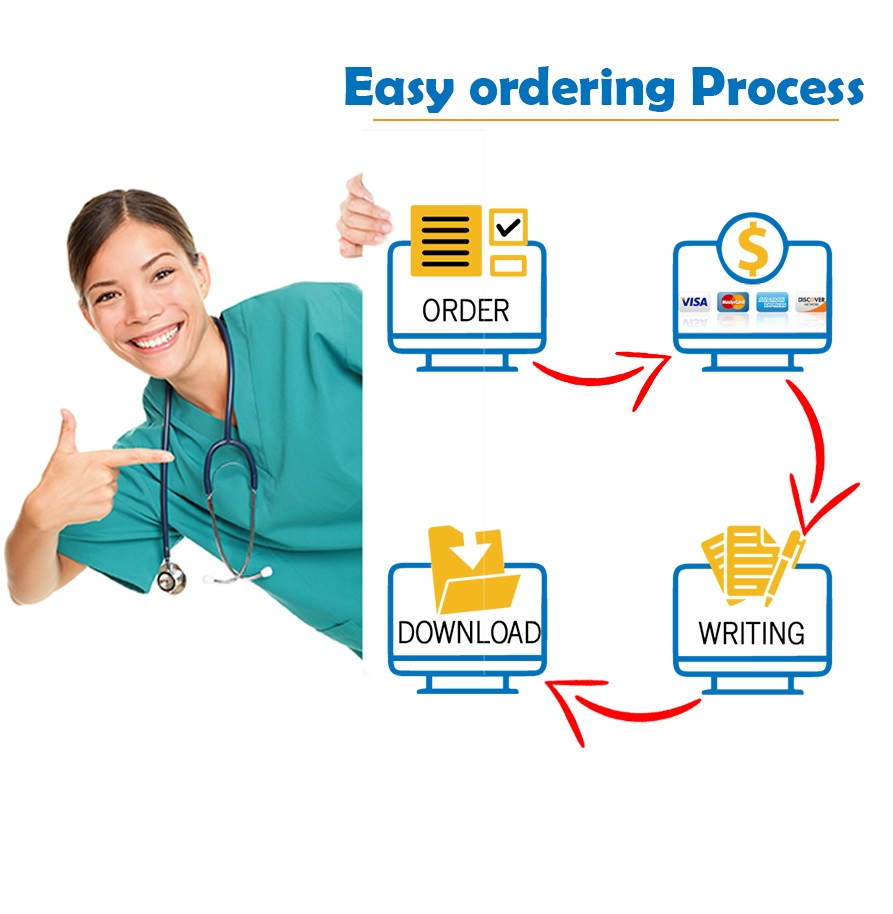week 4 HR paper
Hello, please see the below:
- Access the HRManagement simulation using your ID and password via the Interpretive Simulation – HR Management button on the Course Menu.
- Reference the HRManagement’s: The Human Resource Management Simulation [Student Guide] as needed.
- Quarter 5 of Year Two in the Simulation.
- Download the HRManagement Staffing Worksheet . You will need two copies of the form. The Staffing Worksheet is to be completed for each quarter: Quarter 5 and Quarter 6. Note: The worksheet is to be completed prior to inputting your staffing decisions in the HR simulation. (Refer to the Staffing instructions below.) The worksheets are to be submitted as part of the complete Dropbox assignment for this workshop.
- Download the HRManagement Budget Planning Form . You will need two copies of the form. The Budget Planning Form is to be completed for each quarter: Quarter 5 and Quarter 6. The budget forms are to be submitted as part of the complete Dropbox assignment for this workshop.
- Analyze The Marriot Hotel current situation by reviewing the case study. Note that while instructions are provided here to help guide your quarterly progress in the simulation, the case study instructions are the best source for particular details of the program elements not fully disclosed here due to space limitations.
- Review your goals for the hotel in light of the information provided in the Reports menu (i.e., Dashboard, Staffing, Demographics, Compensation, Production, Performance, and Budget sections).
- Review the Environment menu >> Newsletter section to obtain the most recent internal and external environmental scanning updates (e.g., internal production projections and external industry wage averages).
- Review the details of the Reports menu >> Budget section and plan accordingly—noting there are four quarters in the year and that some decisions made in one quarter will have a carryover effect in future quarters. Refer to the case study details in the Student Manual for how decisions impact your budget in the current and future periods (quarters and years).
- IMPORTANT: For each of the following decision areas (Staffing, Wages, Benefits, Training, Programs, and Special) DO NOT FINALIZE your decisions until ALL input has been completed for the quarter and you have verified and are satisfied with the impact of your decisions as reflected in the analysis reports.
- Staffing. Determine the hotel’s projected staffing needs for the quarter.
- Download the HRManagement Staffing Worksheet if you have not already done so.
- Complete the Staffing Worksheet based on information in the case, the established company goals, and the information provided in the Analysis menu >>Staffing Analysis section in the simulation.
- Save a copy of the completed worksheet which is to be submitted as part of the Dropbox assignment for this workshop.
- In the Decisions menu >>Staffing Input section in the simulation, input your decisions for each of the five levels of staff: (a) the number of employees you plan to hire and/or (b) the number of employees you plan to promote.
- Adjust the target percentage for females and/or the target percentage for minorities based on your demographic goals for the hotel.
- Submit the decision by clicking on the Submit Decision button. IMPORTANT REMINDER: For each of the decision areas (Staffing, Wages, Benefits, Training, Programs, and Special) DO NOT FINALIZE your decisions until ALL input has been completed for the quarter and you have verified and are satisfied with the impact of your decisions as reflected in the analysis reports.
- Check the Analysis menu >>Staffing Analysis section to verify the impact of your staffing decisions (hiring, promotion, and percentage for females and minorities) in the analysis report.
- Wages. Determine, enter, and submit the wages decisions for the quarter, if any, in the Decisions menu >> Wages section. . Check the Analysis menu >>Wage Rate Analysis section to verify the impact of your decisions in the analysis report.
- Benefits. Determine, enter, and submit the benefits decisions for the quarter, if any, in the Decisions menu >> Benefits section. . Check the Analysis menu >>Wage Rate Analysis section to verify the impact of your decisions in the analysis report.
- Training. Determine, enter, and submit the training decisions for the quarter, if any, in the Decisions menu >> Training section. . Be sure to consider the report found in Analysis menu >>Training Cost Analysis section if you wish to make adjustments to the default costs for new hires and promotions (by system default automatically populated in the Training Cost Analysis from the decisions you make in the Wages section).
- Programs. Determine, enter, and submit the programs decisions for the quarter, if any, in the Decisions menu >> Programs section.
- Special Incident. Click on the Decisions menu >>Special section to access the video, brief incident report, and decision submission windows in the simulation.
- Watch the Special Incident video for the quarter.
- Read the Special Incident report.
- Determine, enter, and submit the incident decision(s) for the quarter.
- Special Incident Journal Entry. Make a journal entry using the title Quarter 5 Special Incident: Exempt Employee, responding to the following questions:
- What risks does no employer face in having different overtime policies for similar jobs?
- What message does overtime exemption send to an employee?
- What choice did you make? Why?
- After all decisions have been entered and submitted for staffing, wages, benefits, training, programs, and special incidents, review the Decisions menu >> Decision Summary section and the budget reports. Once you are satisfied with the results of your decisions as determined by the analyses and budget, finalize all decisions. To finalize your decisions, enter into each decision window—staffing, wages, benefits, training, programs, and special—to click and save on the final decision tab.
- Complete the Budget Planning Form for the quarter if you did not complete it as you progressively made each HR decision. Save a copy for submission in the Dropbox for this workshop.
- CAUTION: As a precautionary measure before you advance to the next quarter in the simulation, always verify that each decision window (i.e., staffing, wages, benefits, training, programs, and special) displays the following message to designate the decision has been locked in the present quarter: This decision has been locked.
- Informational Note: You may immediately continue on to the next quarter in the simulation or, if you choose, elect to close the simulation and return at a later time to complete the next quarter for this workshop.
- Quarter 6 of Year Two in the Simulation.
- Advance the simulation to the next quarter—Quarter 6—after having verified that all required prior quarter decisions have been finalized and locked.
- Have readily available the additional downloaded copies of the HRManagement Staffing Worksheet and Budget Planning Form to be completed for this quarter.
- As in the prior quarter, the first steps are to review detailed reports in the Reports menu (Dashboard, Staffing, Demographics, Compensation, Production, Performance, and Budget) as well as the newsletter (e.g., Environment menu >> Newsletter section)—ahead of any decision making in this new quarter. Note: The various reports and newsletter are updated upon advancement to a new quarter.
- Consider the present situation of the company in light of the goals and strategies originally identified on the Goals and Strategies worksheet in Workshop One.
- Progress through the simulation decision-making process for Quarter 6, guided by the steps listed for the prior quarter (as shown above) and as detailed in the Student Guide. Begin with Staffing and progress through each of the decision sections: Wages, Benefits, Training, Programs and Special Incident.
- Special Incident Journal Entry. After reviewing the video, reading the report, and submitting the decision for the Special Incident, complete the journal entry using the title Quarter 6 Special Incident: “Harassment versus Lying” Dilemma, responding to the following questions:
- What risks does an employer face in firing an employee over a sexual harassment infringement?
- What risks does an employer face in firing an employee for a dishonest statement on his/her work application?
- What choice did you make? Why?
- Complete the remaining simulation activities for the quarter, including finalization of all decisions in the quarter. DO NOT ADVANCE to the next quarter before completing and submitting the Dropbox assignment for this workshop.
- After all decisions for Quarter 6 have been reviewed and finalized, ready the following documents for submission to the Dropbox for this workshop (4 attachments total):
- Quarter 5 Staffing Worksheet
- Quarter 5 Budget Planning Form
- Quarter 6 Staffing Worksheet
- Quarter 6 Budget Planning Form
- Save a copy for yourself and submit a copy of the 4 one-page documents to your instructor using a single Dropbox submission by the end of the workshop.
- Be sure to complete the two journal entries by the end of the workshop. Use a separate journal entry with appropriate journal title for each of the two special incidences.
"Looking for a Similar Assignment? Order now and Get 10% Discount! Use Code "GET10" in your order"