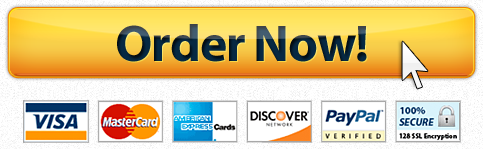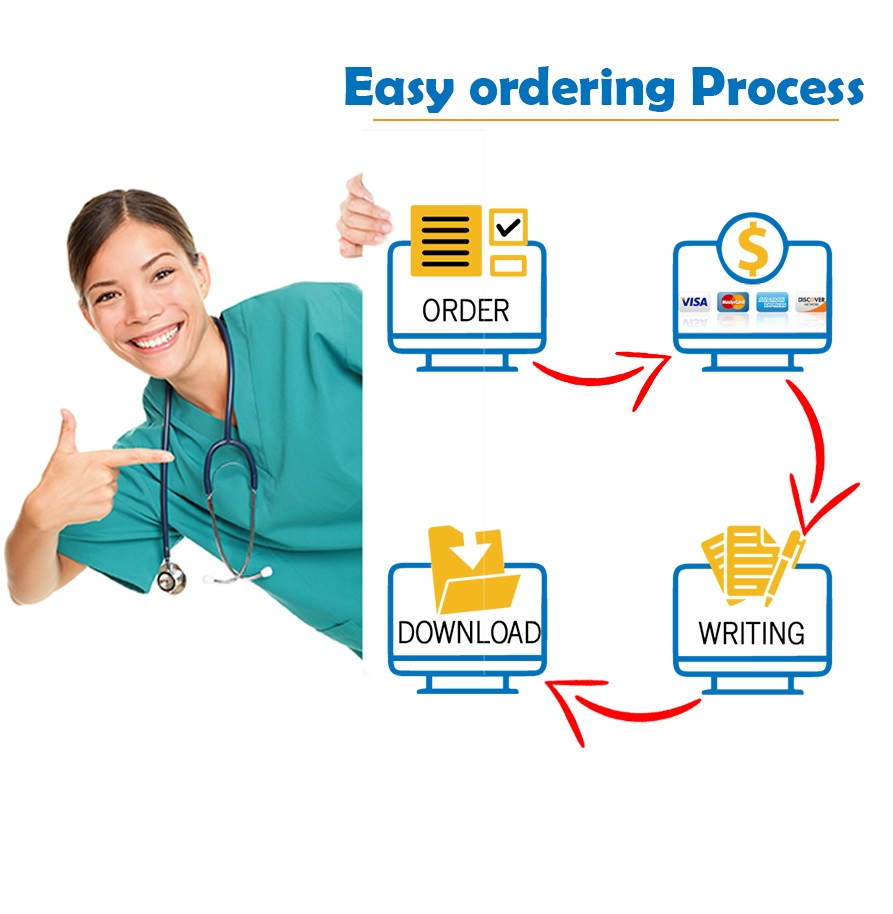Tracking Your Clients Using MS Excel
1. Open the
Medium workbook.
2. In the documentation sheet, enter your name in cell B3 and the date in cell B4.
3. Set the following formatting to the
Documentation sheet:a. In cell A1, apply the Title cell style, increase the font size to 24 points, and then change the font color to a medium orange.
b. Apply the Accent2 cell style to the range A3:A5.
c. Wrap the text within the range B3:B5, and then left- and top-align the text in the cells.
d. Set the column width to 24.00.
e. Change the format of the date in cell B4 to the long date format.
f. Add borders around all of the cells in the range A3:B5.4. Copy the cell format for cell A1 in the Documentation sheet to cell A1 in the Revenue worksheet.
5. Format cell A3 using the Heading 4 cell style.
6. Format the range A4:G4 using the Accent2 cell style.
7. In cell F4, enter the text
Total Sales. In cell G4 enter the text
Percentage.
8. Insert a blank row after each type of medium (
TV, radio, billboard, Web sites).
9. For each company, calculate the total sales, which is equal to the number of units multiplied by the price per unit. Store the results in the corresponding rows in column F.
10. Format the range E5:F24 with the comma style and display two decimal places.
11. Format the range G5:G24 as percentage with two decimal places.
12. Merge the cells in the range A5:A8, rotate the text up, and then center-align the cell content both horizontally and vertically. Change the fill color to medium blue, increase the font size to 14 point, and then change the font color to white.
13. Place a thick box border around the
TV related cells in the range A5:G8.
14. Repeat the previous two steps for the other three mediums.
15. Calculate the Total Sales for each medium using the AutoSum Formula. Place the result for each medium in the appropriate cell in column F (the new rows created in step 8).
16. To determine the percent of sales for each customer, divide the sales for that customer by Total Sales for that medium. Use absolute addressing for Total Sales. Format each cell in Column G as a percentage with up to two decimal places.
17. For each type of Medium, create a Conditional Formatting rule for the percentages (column G) to highlight those percentages that exceed the average in dark green text on a light green fill.
18. Rename the worksheet
Documentation as
M5A1 Report
19. Set the following print formats for the Medium Revenue worksheet:a. Change the page orientation to landscape.
b. Add a footer that prints
Prepared by
[
your name
] in the left section,
Page page # in the center section, and Revenue by Medium in the right section.
c. Adjust the column widths so that all columns fit on one page.20. Return the worksheet to Normal View.
"Looking for a Similar Assignment? Order now and Get 10% Discount! Use Code "GET10" in your order"